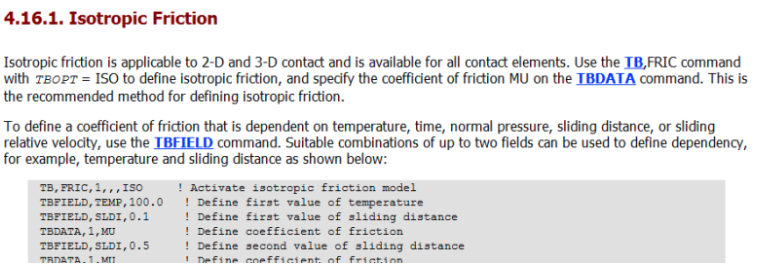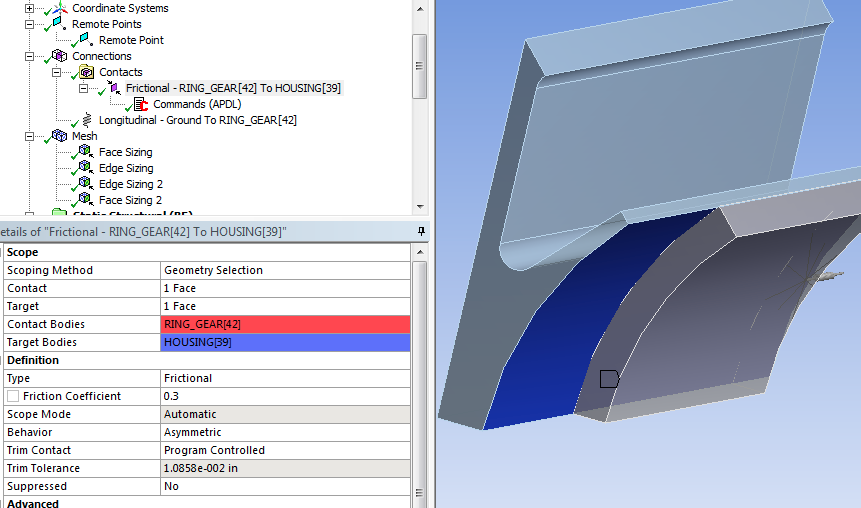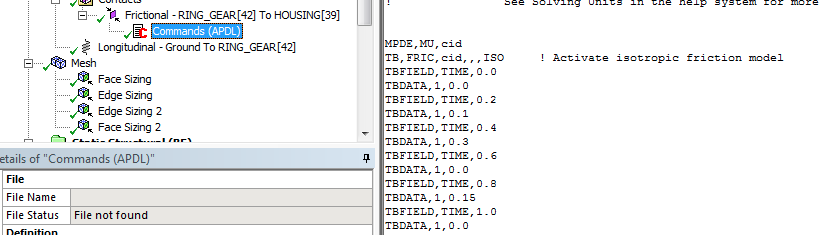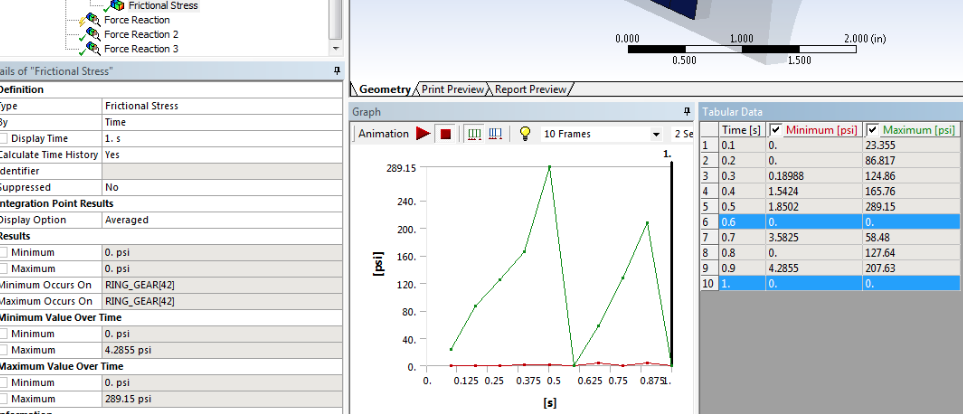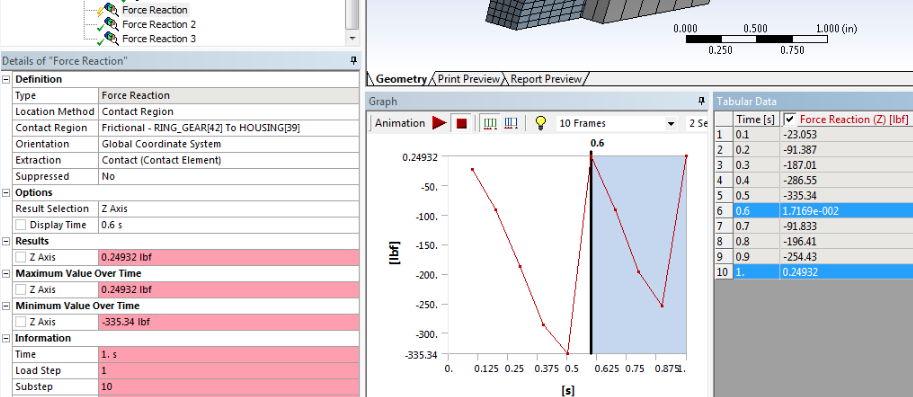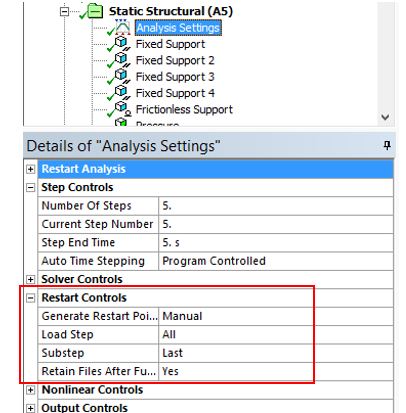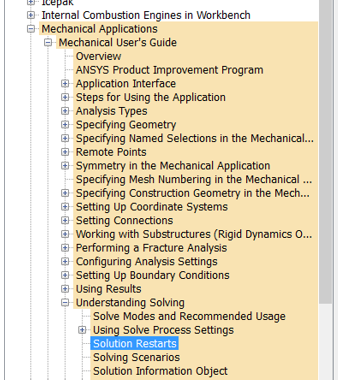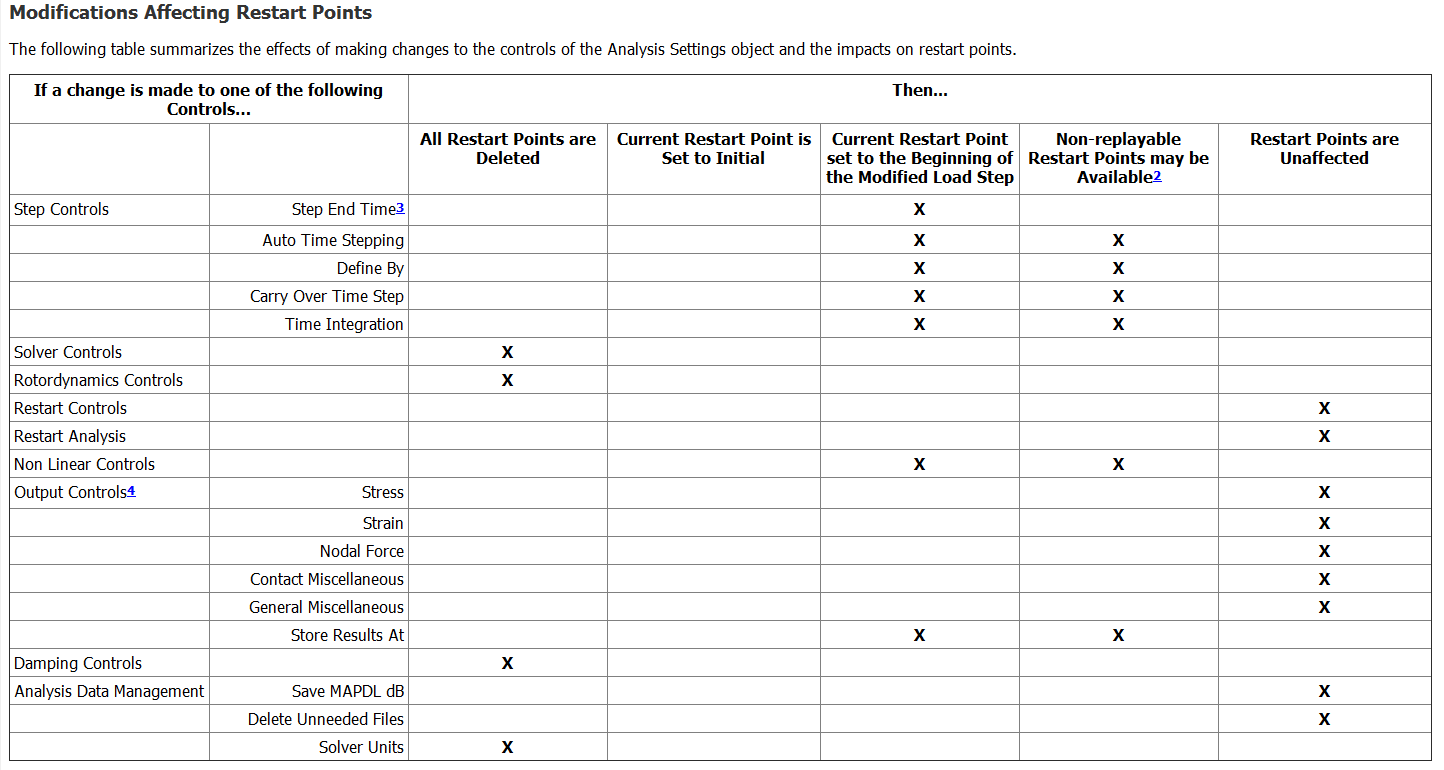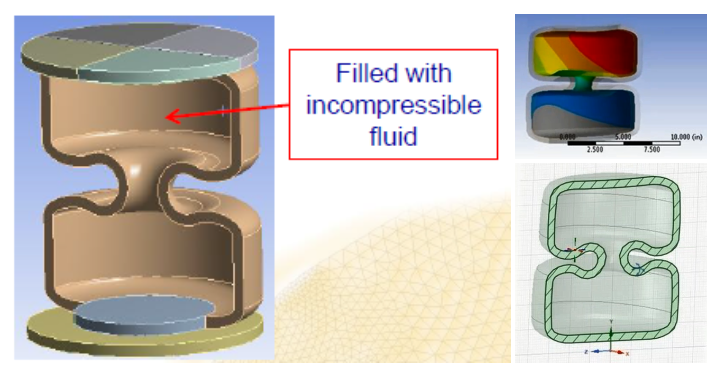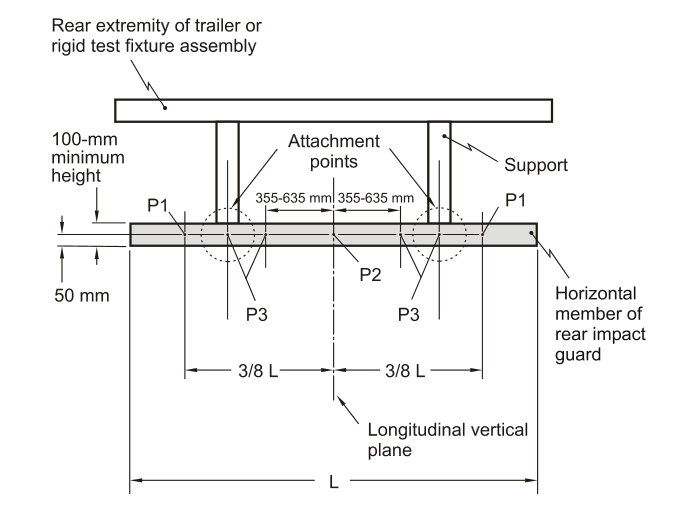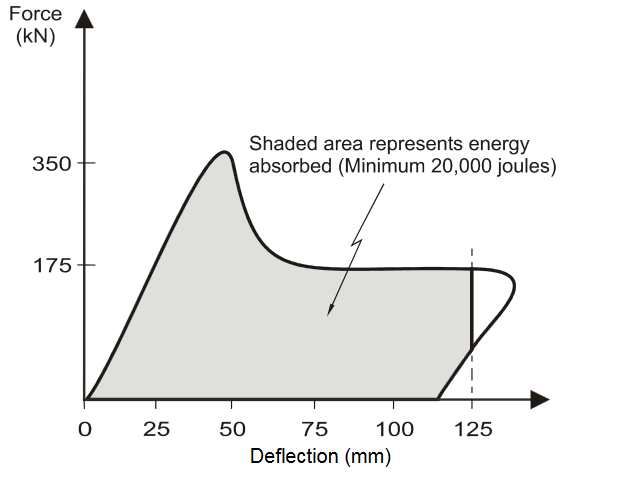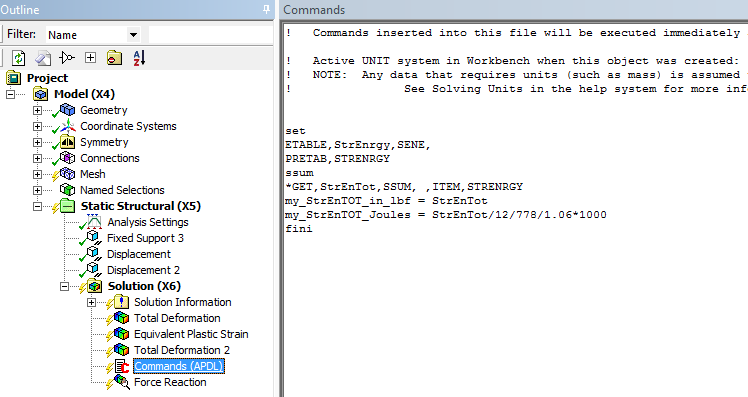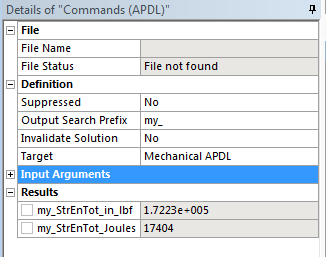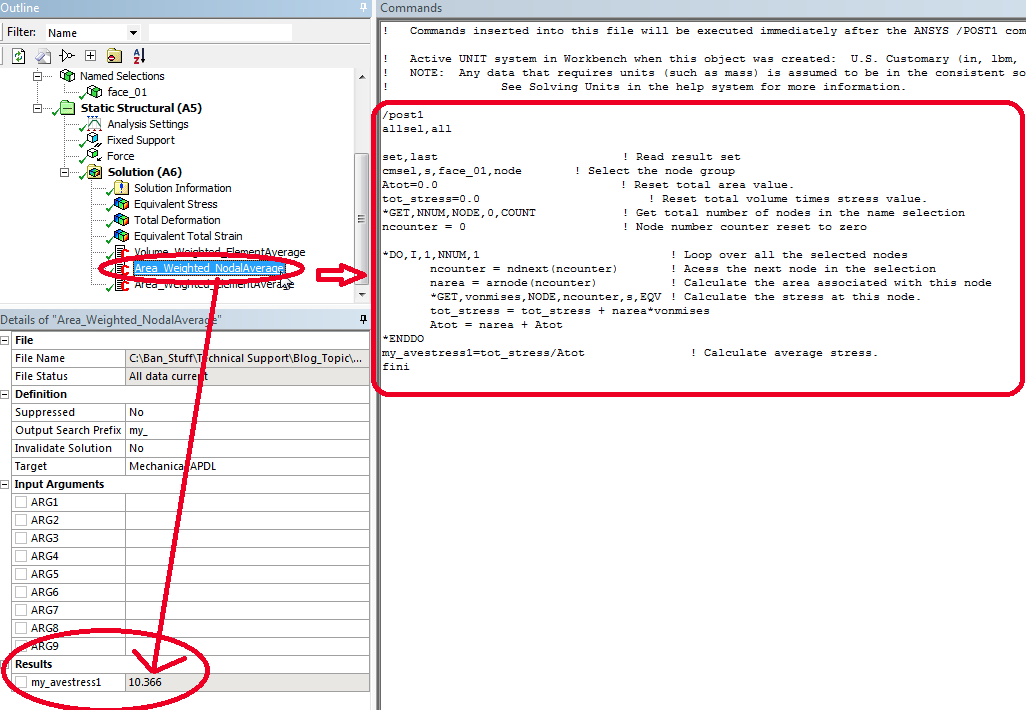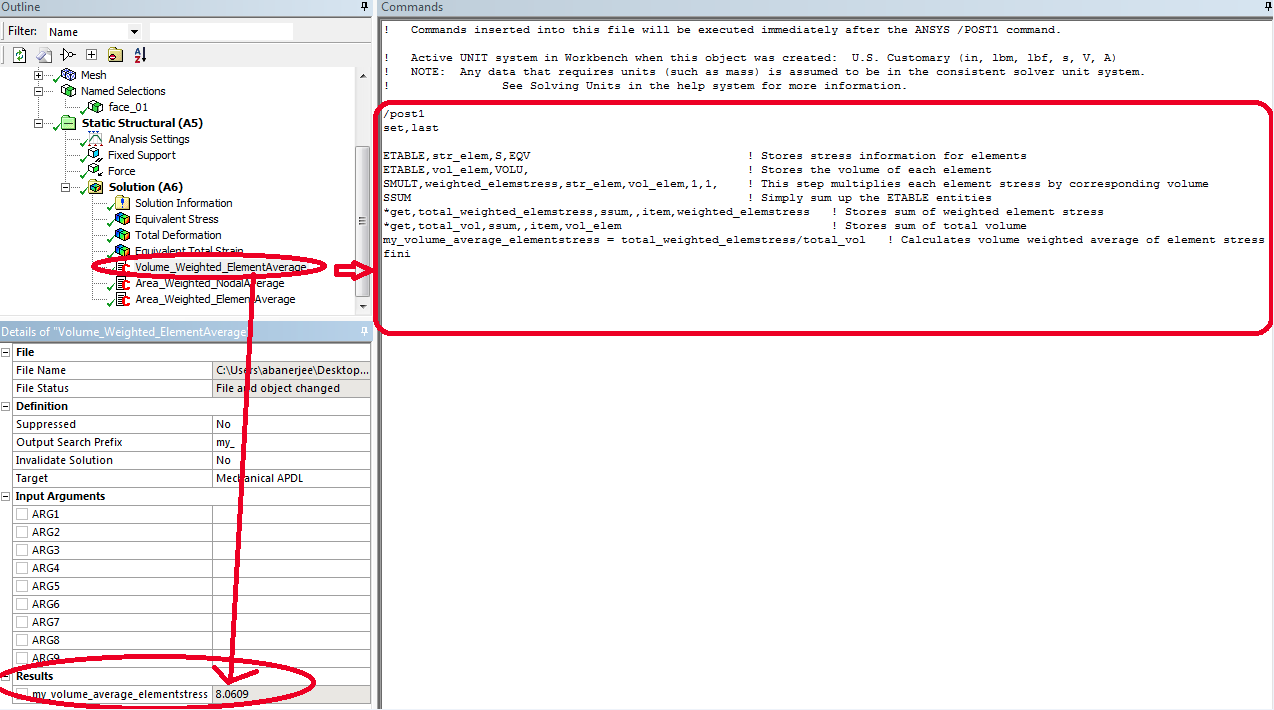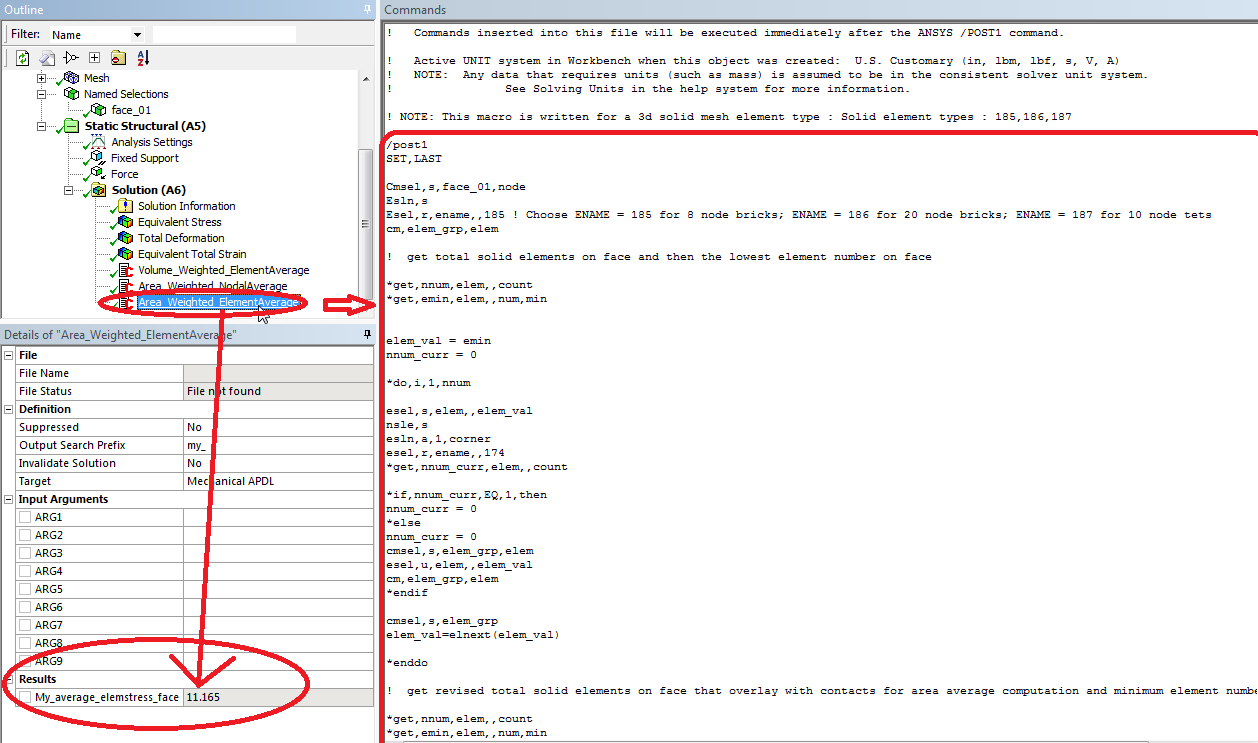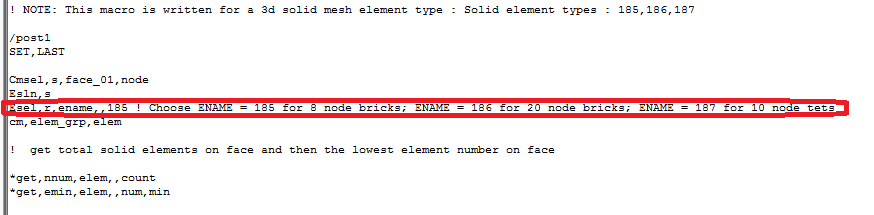Customizing the Output in Ansys Mechanical With User Defined Results (UDR)
In many situations, we have seen customers ask for ways to output custom results from ANSYS Mechanical. The usual results like Total Deformation, Equivalent Stress or Equivalent Plastic Strain may not be enough for your needs. Depending on the requirements (say a specification you are designing a part to), you can create a User Defined Result to output the needed result. ANSYS already outputs various quantities via User Defined Results that can be viewed in the Worksheet. Here is a quick look at some of what is available:
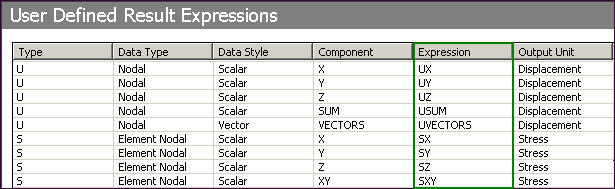
These quantities are used to create your own results output. User Defined Results can be operated on in several ways. Here is an excerpt from the ANSYS Help documentation (Mechanical Applications > Mechanical User’s Guide > Using Results > User Defined Results > User Defined Results Expressions):
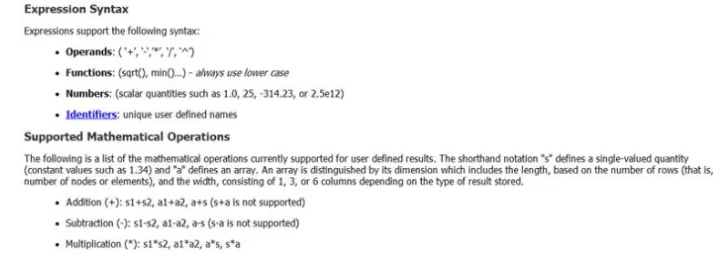
Just as a simple example, say Total Deformation is required and is not output automatically (it is, just an example). If you add an UDR to the results, then type in the expression sqrt(Ux^2+Uy^2+Uz^2), keeping in mind these expressions are case sensitive, you get to resultant deformation from all three component values. Compare this to Total Deformation.
One can also do something more complex, say safety factor calculations. If your specified safety factor is not directly related to the Yield Strength or Ultimate Strength of the material, but some factor of, an UDR can be used; constants can be created and used just like any User Defined Result in the Worksheet. An example is shown here, where a safety factor is calculated based on a value of 6,200 psi. The safety factor looks at the First Principal Stress output, computes the safety factor, then caps the display at 7. Values less than 0 psi (compression when looking at the First Principal Stress) are set to the highest safety factor allowed (7 in this case).
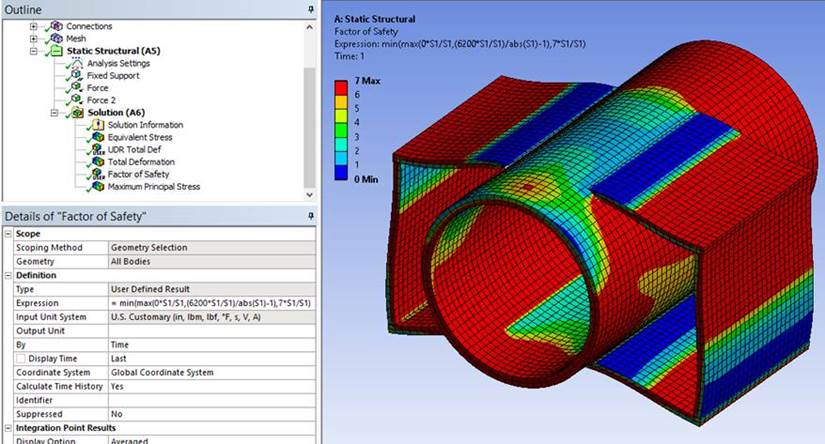
A small note on the equation written in the graphic, in order to display a constant value (0 or 7 in this example), it must be multiplied by the identity matrix (matrix of 1’s). If you are just using a constant for equation manipulation, the identity matrix is not required.
User Defined Results can be a powerful tool if the output from Ansys Mechanical isn’t quite tailored to your needs.